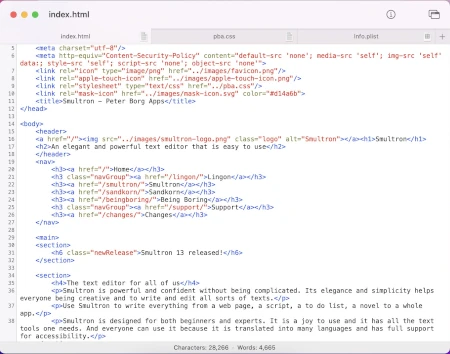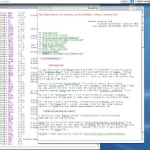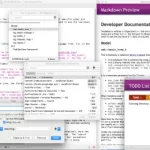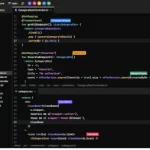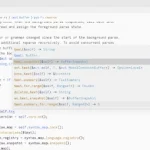Last Updated on: 10th December 2023, 12:46 pm
Web site: peterborgapps.com/smultron/
Category: Office
Subcategory: Text Editors
Platform: OS X
License: Proprietary
Interface: GUI
Wikipedia: Smultron
First release: May 2004
Smultron – a powerful and confident text editor without being complicated. Its elegance and simplicity helps everyone being creative and to write and edit all sorts of texts.
Smultron is designed for both beginners and experts. It is a joy to use and it has all the text tools one needs. And everyone can use it because it is translated into many languages and has full support for accessibility.
Created and developed by Swedish programmer Peter Borg in May 2004.
Some Features:
– Plist – You can edit a plist that is open in a document (Smultron reads both XML and binary plists) by choosing Plist from the Tools menu.
– Text scanner – By choosing Text scanner from the Tools menu, you can choose an existing image on your disk or take a photo on your iPhone/iPad and Smultron will analyze the image and extract the text from it
– Language – By choosing Language from the Tools menu, the selected text or the whole text if nothing is selected, will be analyzed and you can see what words are nouns, verbs and so on.
– Focus – When you choose Focus from the View menu Smultron will remove all distractions and only show a smaller part of the text so that you can focus on only the content.
– Columns – By choosing Columns from the Tools menu, the selected text or the whole text if nothing is selected, will be divided by its separator.
– Split window – From the View menu you choose the split the window so that you can see two different parts of the document.
– Folders – With Folders you can choose a folder from your disk and it will show all its content, including subfolders, in its window in Smultron so that you can easily select a file to open it as a document in Smultron.
– Compare – With the Compare feature in the Tools menu you can compare two open documents, that has been saved at least once.
– View in full screen – You can edit the document in full screen by choosing “Enter Full Screen” in the View menu
– Functions – You can see a list of all the functions in your document in the Tools menu or with the toolbar item and go directly to that function.
– Snippets – Snippets are pieces of text that you use often or want easy access to.
– Close tag – This tries to find the correct tag to close by calculating the number of tags that has been closed and opened so it will find the last tag that hasn’t been closed.
– Preview – With this you can preview the content of the current document.
– Commands – You can run commands from within Smultron if you for instance want to compile some code or validate an HTML document.
The app has all the functionality except that you can’t save a document until you buy a license.